Using Sails programmatically
Overview
Usually you will interact with Sails through its command-line interface, starting servers with sails lift, but Sails apps can also be started and manipulated from within other Node apps by using the programmatic interface. One of the main uses of this interface is to run Sails apps inside of automated test suites.
Creating a Sails app programmatically
To create a new Sails app from within a Node.js script, use the Sails constructor. The same constructor can be used to create as many distinct Sails apps as you like:
var Sails = require('sails').constructor;
var mySailsApp = new Sails();
var myOtherSailsApp = new Sails();
Configuring, starting and stopping Sails apps programmatically
Once you have a reference to a new Sails app, you can use .load() or .lift() to start it. Both methods take two arguments: a dictionary of configuration options, and a callback function that will be run after the Sails app starts.
When Sails is started programmatically, it will still use the
api,configand other folders underneath the current working directory to load controllers, models, and configuration options. One notable exception is that.sailsrcfiles will not be loaded when starting apps this way.
Any configuration options sent as arguments to
.load()or.lift()will take precedence over options loaded from anywhere else.
Configuration options set via environment variables will not automatically be applied to Sails app started programmatically, with the exception of
NODE_ENVandPORT.
To load configuration options from
.sailsrcfiles and environment variables, use thercmodule that Sails makes available viarequire('sails/accessible/rc').
The difference between .load() and .lift() is that .lift() takes the additional steps of (1) running the app's bootstrap, if any, and (2) starting an HTTP server on the port configured via sails.config.port (1337 by default). This allows you to make HTTP requests to the lifted app. To make requests to an app started with .load(), you can use the .request() method of the loaded app.
.lift()
Starting an app with .lift() on port 1338 and sending a POST request via HTTP:
var request = require('request');
var Sails = require('sails').constructor;
var mySailsApp = new Sails();
mySailsApp.lift({
port: 1338
// Optionally pass in any other programmatic config overrides you like here.
}, function(err) {
if (err) {
console.error('Failed to lift app. Details:', err);
return;
}
// --•
// Make a request using the "request" library and display the response.
// Note that you still must have an `api/controllers/FooController.js` file
// under the current working directory, with an `index` action,
// or a `/foo` or `POST /foo` route set up in `config/routes.js`.
request.post('/foo', function (err, response) {
if (err) {
console.log('Could not send HTTP request. Details:', err);
}
else {
console.log('Got response:', response);
}
// >--
// In any case, whether the request worked or not, now we need to call `.lower()`.
mySailsApp.lower(function (err) {
if (err) {
console.log('Could not lower Sails app. Details:',err);
return;
}
// --•
console.log('Successfully lowered Sails app.');
});//</lower sails app>
});//</request.post() :: send http request>
});//</lift sails app>
Starting an app with .lift() using the current environment and .sailsrc settings:
var Sails = require('sails').constructor;
var rc = require('sails/accessible/rc');
var mySailsApp = new Sails();
mySailsApp.lift(rc('sails'), function(err) {
});
.load()
Here's an alternative to the previous example: starting a Sails app with .load() and sending what is semantically the same POST request, but this time we'll use a virtual request instead of HTTP:
mySailsApp.load({
// Optionally pass in any programmatic config overrides you like here.
}, function(err) {
if (err) {
console.error('Failed to load app. Details:', err);
return;
}
// --•
// Make a request using the "request" method and display the response.
// Note that you still must have an `api/controllers/FooController.js` file
// under the current working directory, with an `index` action,
// or a `/foo` or `POST /foo` route set up in `config/routes.js`.
mySailsApp.request({url:'/foo', method: 'post'}, function (err, response) {
if (err) {
console.log('Could not send virtual request. Details:', err);
}
else {
console.log('Got response:', response);
}
// >--
// In any case, whether the request worked or not, now we need to call `.lower()`.
mySailsApp.lower(function (err) {
if (err) {
console.log('Could not lower Sails app. Details:',err);
return;
}
// --•
console.log('Successfully lowered Sails app.');
});//</lower sails app>
});//</send virtual request to sails app>
});//</load sails app (but not lift!)>
.lower()
To stop an app programmatically, use .lower():
mySailsApp.lower(function(err) {
if (err) {
console.log('An error occured when attempting to stop app:', err);
return;
}
// --•
console.log('Lowered app successfully.');
});
Using moduleDefinitions to add actions, models and more
Warning: declarative loading of modules with the
moduleDefinitionssetting is currently experimental, and may undergo breaking changes even between major version releases. Before using this setting, be sure your project's Sails dependency is pinned to an exact version (i.e. no^).
Whenever a Sails app starts, it typically loads and initializes all modules stored in api/* (e.g. models from api/models, policies from api/policies, etc.). You can add additional modules by specifying them in the runtime configuration passed in as the first argument to .load() or .lift(), using the moduleDefinitions key. This is mainly useful when running tests.
The following Sails modules can be added programmatically:
| Module type | Config key | Details |
|---|---|---|
| Actions | controllers.moduleDefinitions |
A dictionary mapping standalone action paths to action definitions (classic or Actions2). |
| Helpers | helpers.moduleDefinitions |
A dictionary mapping helper names to helper definitions. |
| Models | orm.moduleDefinitions.models |
A dictionary mapping model identities (lower-cased model names) to model definitions. |
| Policies | policies.moduleDefinitions |
A dictionary mapping policy names (e.g. isAdmin) to policy functions. |
Reference
The full reference for Sails' programmatic interface is available in Reference > Application.