sails debug
This command should only be used with older versions of Node. For Node v6 and above, use
sails inspect.
Attach the node debugger and lift the Sails app (similar to running node --debug app.js). You can then use node-inspector to debug your app as it runs.
sails debug
Usage
Takes the same options as sails lift, listed here.
Example
$ sails debug
info: Running node-inspector on this app...
info: If you don't know what to do next, type `help`
info: Or check out the docs:
info: http://nodejs.org/api/debugger.html
info: ( to exit, type <CTRL>+<C> )
debugger listening on port 5858
To use the standard (command-line) Node debugger with Sails, you can always just run
node debug app.js.
Using Node Inspector
To debug your Sails app using Node Inspector, first install it over npm:
$ npm install -g node-inspector
Then, launch it with the node-inspector command:
$ node-inspector
Now, you can lift your Sails app in debug mode:
$ sails debug
Once the application is launched, visit http://127.0.0.1:8080?port=5858 in Opera or Chrome (Sorry, other browsers!). Now you can request your app as usual on port 1337 and debug your code from the browser.
How it works Node.js includes a TCP-based debugger. When you start your application using
sails debug, Node.js lifts your app and opens a socket on port5858. This socket allows external tools to interact with and control the debugger. Node Inspector, accessible via the port8080, is this kind of tool.
If you don't see your files in the browser at http://127.0.0.1:8080?port=5858 or if it's very slow to load, try running Node Inspector with the
--no-preloadargument. See the Node Inspector repo for more details.
Reference
- Application
- Blueprint API
- Command-line interface
-
Configuration
- sails.config.*
- sails.config.blueprints
- sails.config.bootstrap()
- sails.config.custom
- sails.config.datastores
- sails.config.globals
- sails.config.http
- sails.config.i18n
- sails.config.log
- sails.config.models
- sails.config.policies
- sails.config.routes
- sails.config.security
- sails.config.session
- sails.config.sockets
- sails.config.views
-
Request (`req`)
- req._startTime
- req.body
- req.cookies
- req.fresh
- req.headers
- req.hostname
- req.ip
- req.ips
- req.isSocket
- req.method
- req.options
- req.originalUrl
- req.params
- req.path
- req.protocol
- req.query
- req.secure
- req.signedCookies
- req.socket
- req.subdomains
- req.url
- req.wantsJSON
- req.xhr
- req.accepts()
- req.acceptsCharsets()
- req.acceptsLanguages()
- req.allParams()
- req.file()
- req.get()
- req.is()
- req.param()
- req.setLocale()
- req.setTimeout()
- req.host
- Response (`res`)
- Waterline (ORM)
- WebSockets